What is Safari on Mac?
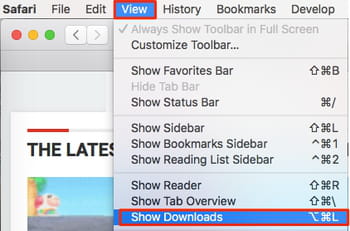
Safari also supports various extensions, allowing users to customize the browser to their liking and add new features. Additionally, Safari has a range of advanced features for developers, such as a JavaScript debugger, a timeline profiler, and support for WebKit, an open-source web browser engine.
Safari is known for its clean and minimalist user interface, with a focus on providing a streamlined browsing experience. It also integrates well with other Apple products, such as iCloud and Apple Pay. Safari is constantly updated with new features and security enhancements to provide users with a fast, reliable, and safe browsing experience.
How to view and clear download history in Safari on Mac
Safari is the default web browser for Mac users, and it has a built-in download manager that keeps track of all the files you download. In this article, we’ll show you how to view and clear your download history in Safari on your Mac.
Viewing your download history
Here are the steps to view your download history in Safari:
- Open Safari on your Mac.
- Click on the “Safari” menu at the top of the screen.
- Click on “Preferences.”
- Click on the “General” tab.
- In the “General” tab, you’ll see a section labeled “File download location.” The folder path listed there is the default location where downloaded files are saved on your Mac.
- To view your download history, click on the “View download history” button located below the “File download location” section.
- This will open a new window showing your recent download history in Safari.
Clearing your download history
If you want to clear your download history in Safari, follow these steps:
- Open Safari on your Mac.
- Click on the “Safari” menu at the top of the screen.
- Click on “Clear History.”
- In the drop-down menu, select “all history.”
- Click on “Clear History” again to confirm.
- This will clear all of your browsing history, including your download history in Safari.
Alternatively, you can also clear your download history by following these steps:
- Open Safari on your Mac.
- Click on the “Safari” menu at the top of the screen.
- Click on “Preferences.”
- Click on the “General” tab.
- Click on the “Remove All” button next to the “Downloaded Files” section.
- This will clear your entire download history in Safari.
Some FAQs on various topics:
- What is a VPN and why should I use one? A: A VPN, or virtual private network, is a tool that allows you to connect to the internet securely and privately. When you use a VPN, your internet traffic is encrypted and routed through a remote server, making it difficult for anyone to track your online activity. VPNs are especially useful for protecting your online privacy, accessing geo-restricted content, and staying safe on public Wi-Fi networks.
- How do I create a strong password? A: To create a strong password, use a combination of letters, numbers, and symbols. Avoid using easily guessable information such as your name, birthdate, or phone number. Use a unique password for each account, and avoid reusing passwords. Consider using a password manager to help you generate and manage strong passwords.
- What is cloud storage and how does it work? A: Cloud storage is a service that allows you to store and access data over the internet. Instead of storing data on your local computer or device, you can upload it to a remote server and access it from anywhere with an internet connection. Cloud storage services typically offer various features such as file sharing, automatic backup, and synchronization across multiple devices.
- How do I improve my computer’s performance? A: There are several ways to improve your computer’s performance, such as cleaning up your hard drive by removing unnecessary files and programs, upgrading your hardware (such as adding more RAM), optimizing your startup programs, and running regular virus scans. Additionally, make sure you keep your operating system and software up to date, as updates often include performance improvements and bug fixes.
- How do I stay safe online? A: To stay safe online, use strong passwords, keep your software up to date, and use antivirus software. Be cautious when clicking on links or downloading files, as they may contain malware or viruses. Avoid sharing personal information online, and use privacy settings on social media sites to limit who can see your posts. Finally, be aware of common online scams and phishing attempts, and avoid clicking on suspicious links or emails.
Conclusion
Viewing and clearing your download history in Safari on your Mac is a simple process. By following the steps outlined in this article, you can easily view your download history in Safari and clear it if you want to keep your browsing history private.







